Frequently Asked Questions
Getting Started
If your question is not addressed below, contact us through our feedback form and we will get back to you shortly.
- What is IDrive® 360?
- Which operating systems are supported by IDrive® 360?
- Do I need to set an encryption key?
- What options are available in the IDrive® 360 tray?
- How can I configure Proxy Settings to use the IDrive® 360 application?
- Can I access my IDrive® 360 account from anywhere?
- Do I need to pre-authorize IDrive® 360 in Mac OS Mojave and later, to provide access to privacy sensitive data?
IDrive® 360 is a backup and recovery solution for enterprises. Businesses of any size can protect endpoint devices across the organization, and centrally manage backups, restores and users with dual web consoles.
Non-intrusive backups, faster recoveries, remote deployment, enterprise-wide visibility, robust security – IDrive® 360 provides all round protection for your organization's digital data.
Which operating systems are supported by IDrive® 360?
The following operating systems and their respective versions are supported by IDrive® 360:
- For Windows: Windows 10, Windows 8.1, Windows 8, Windows 7, Windows 2019 Server, Windows 2016 Server, Windows 2012 Server, Windows 2008 Server, Windows Home Server
- For Mac: Mac OS X 10.10 Yosemite or greater
Do I need to set an encryption key?
Once you download and install the IDrive® 360 application on your computer, you will be prompted to set an encryption key for your machine if you have selected the option from the web interface, for enhanced security.
In the 'Encryption Key' screen, you can choose from the following options:
- Default key encryption - a system generated key, it will be set by default.
- Private key encryption (known only to you) - a user generated key, needs to be validated by you. Enter the key and confirm it.
Click 'Continue'. Once you have successfully configured the encryption key, your machine is ready for backup.
Warning:
IDrive® 360 does not store your private encryption key on its servers. It is recommended that you archive it safely to backup and restore your data. However, if you choose the default encryption key, you need not remember it.
What options are available in the IDrive® 360 tray?
The IDrive® 360 application is non-intrusive and has a minimal graphic user interface. On installation, IDrive® 360 creates a tray icon on your computer. Right-click the icon and a menu appears.
For Windows:
- Encryption Configuration: Choose and set the encryption key. (This option will only appear if you have chosen to set an encryption key while downloading the application from the web).
- Send Error Report: Contact support for queries, suggestions or feedback
- Check for Latest Version: Update to the latest version of the IDrive® 360 application
- Proxy Settings: Configure the proxy settings to use the application
- View Logs: Check the activity log reports of your operations
- Online Help: Read about the features and functionalities of IDrive® 360
- Quit IDrive Tray: Close the IDrive® 360 tray menu. (On quitting the IDrive® 360 tray menu, the ongoing backup / restore operations will not be disturbed and can be still managed under the ‘Backup Console’.)
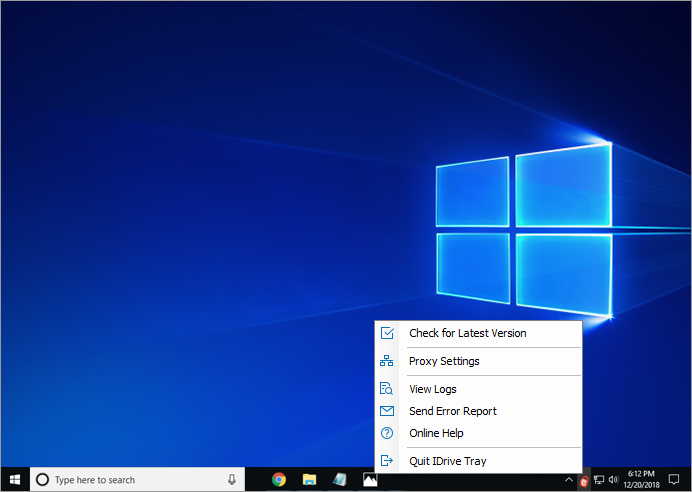
For Mac:
- Check for Latest Version: Update to the latest version of the IDrive® 360 application
- Proxy Settings: Configure the proxy settings to use the application
- Encryption Configuration: Choose and set the encryption key. (This option will only appear if you have chosen to set an encryption key while downloading the application from the web).
- View Logs: Check the activity log reports of your operations
- Send Error Report: Contact support for queries, suggestions or feedback
- Online Help: Read about the features and functionalities of IDrive® 360
- Quit IDrive® 360: Close the IDrive® 360 menu. (On quitting the IDrive® 360 tray menu, the ongoing backup / restore operations will not be disturbed and can be still managed under the 'Backup Console'.)
How can I configure Proxy Settings to use the IDrive® 360 application?
To configure proxy settings, right-click the IDrive® 360 tray icon and select 'Proxy Settings'.
The following are the available options:
- No Proxy: This is a default setting.
- Auto-detect: Select to get the proxy settings automatically.
- Manual: Select and configure the proxy server name, port and authentication details.
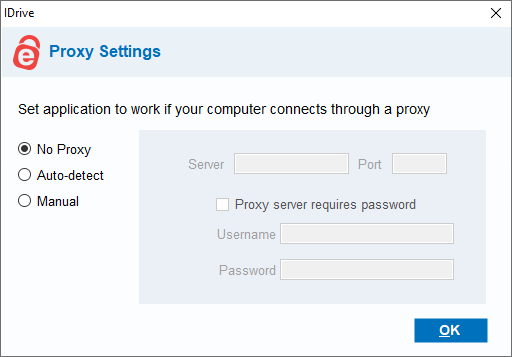
Can I access my IDrive® 360 account from anywhere?
Yes, you can securely access your IDrive® 360 account from anywhere globally, with just an active Internet connection.
Do I need to pre-authorize IDrive® 360 in Mac OS Mojave and later, to provide access to privacy sensitive data?
Yes, Mac OS Mojave or later requires user consent for applications to access privacy sensitive data. Hence you need to grant full disk access permission to IDriveDaemon, in order to backup privacy sensitive data.
To pre authorize IDriveDaemon.app,
- Choose 'System Preferences' from the Apple menu.
- Click 'Security & Privacy'.
- Select 'Full Disk Access' under 'Privacy' pane.
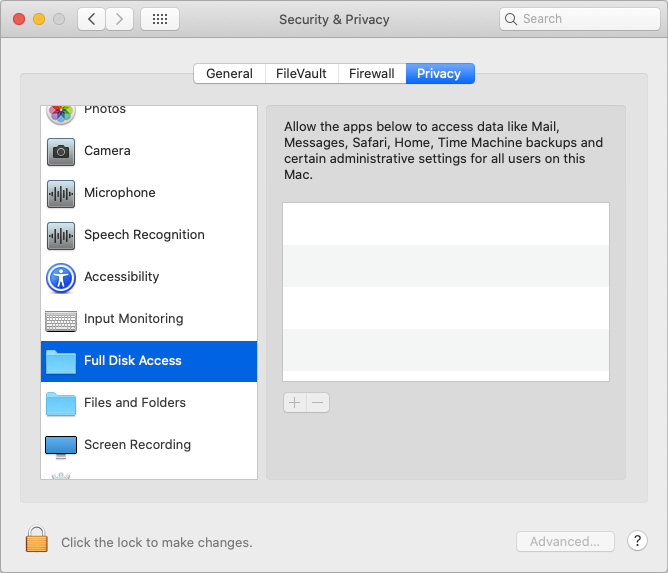
- In the lower-left corner of the panel, click 'Lock' and enter your username and password.
- Click
 to view 'Finder'.
to view 'Finder'. - Navigate to /Library/Application Support/IDrive360/IDriveHelperTools directory, select the 'IDriveDaemon' file, and click 'Open'.
- Re-install the IDrive® 360 application or restart your computer for changes to reflect.
Note: Privacy sensitive data on Mac OS Mojave or later includes:
- Location services
- Contacts
- Calendars
- Reminders
- Photos
- Messages
- Safari Browsing History
- HTTP Cookies
- Call History
- iTunes Backups
- Time Machine Backups
- Camera
- Microphone
- Automation