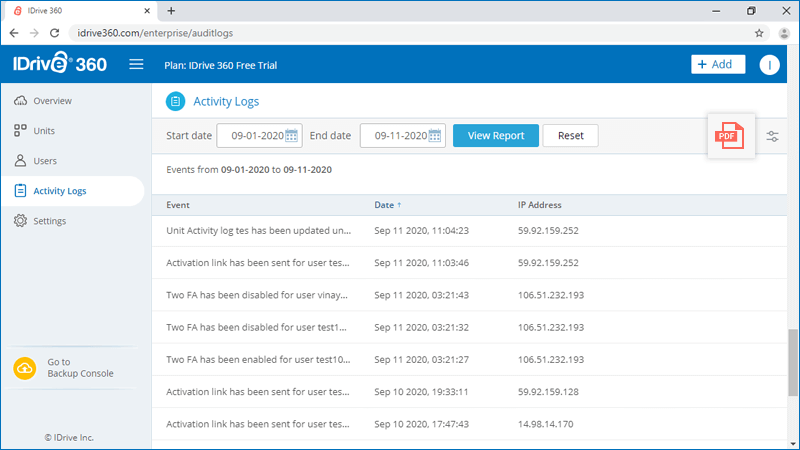Frequently Asked Questions
Management Console
If your question is not addressed below, contact us through our feedback form and we will get back to you shortly.
Units
- What is a unit? How can I add units to my account?
- How do I add users to a unit?
- How can I delete a unit from my account?
Users
- Can I add multiple users to my account from a CSV file?
- Can I edit the user permissions?
- Can I delete a user from my account?
- If I want to disable a user account, can I?
- What are active and inactive users?
- Can I reset the password for any of my users?
Settings
- How do I set up IP based login control for my IDrive® 360 account?
- How do I set up two-step verification for my IDrive® 360 account?
- I am unable to receive the SMS containing OTP for two-step verification. What should I do?
General
What is a unit? How can I add units to my account?
You can add the business units of your organization within your IDrive® 360 account as a 'Unit'. Create unlimited units, delegate unit administration to users, and remotely supervise all units.
To add a unit,
- Sign in to your IDrive® 360 account.
- Click the 'Go To Management Console' button.
- Click the 'Add' button and click 'Add Unit'. Alternatively, go to the 'Units' tab, and click 'Add Unit'.
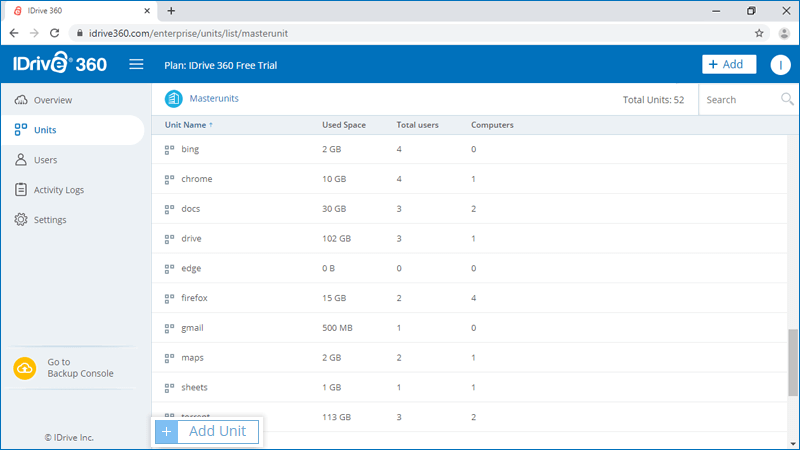
- Enter the 'Unit Name'. Create an admin by entering 'Email', 'First Name' and 'Last Name' of the admin.
- Click 'Create'.
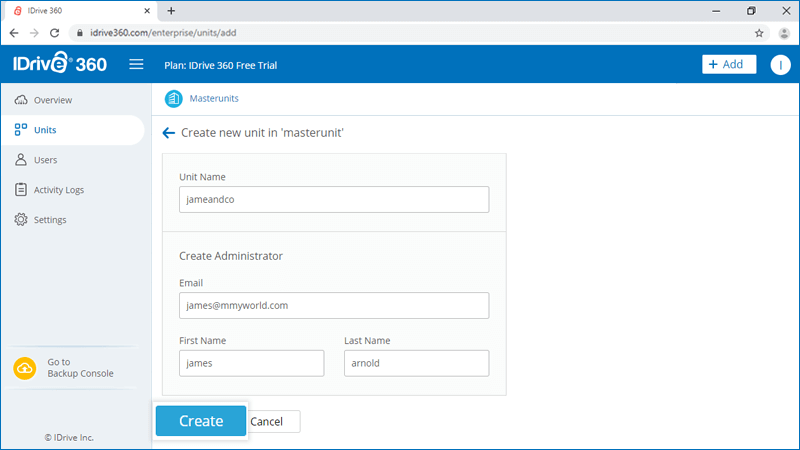
All the added units appear in the 'Units' tab, with details such as unit name, overall space used, total number of users and computers in the unit.
To further add sub-units within a unit, in the 'Units' tab, click on a unit name -> 'Add Unit'.
To add users to a unit,
- Sign in to your IDrive® 360 account.
- Click the 'Go To Management Console' button.
- Click the 'Add' button and click 'Add User'.
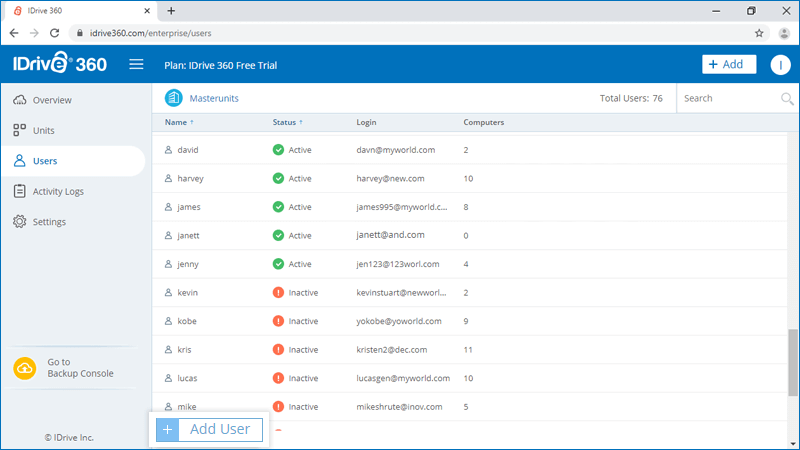
- In the 'Create new user(s)' section, enter the email addres of the users, separated by commas. You can also add multiple users via a CSV template.
- Select the unit where you wish to add the user from the 'Add user(s) to unit' section.
- Set a role by selecting the required checkbox.
- Unit Administrator: As an admin, the user will have access to both Management and Backup consoles. Admin can manage users and backup operations for the entire unit and sub-units.
- Backup User: The access will be limited to only the Backup console. Users can add computers and manage the backup and recovery operations.
- Click 'Create'.
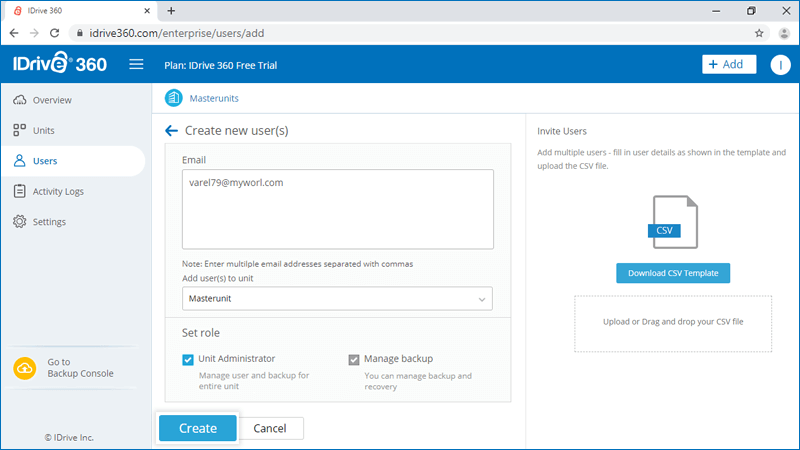
The invited users will get an email with the link to register to IDrive® 360. Once the users register, their accounts will be added to your account.
To view all the users in a unit, hover over the unit name and click  .
.
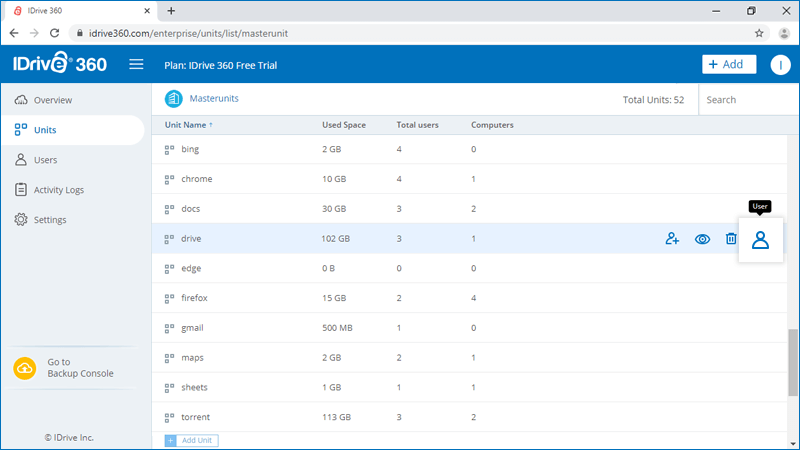
How can I delete a unit from my account?
To delete a unit,
- Sign in to your IDrive® 360 account.
- Click the 'Go To Management Console' button.
- Go to the 'Units' tab and navigate to the unit you wish to delete. Hover over the unit and click

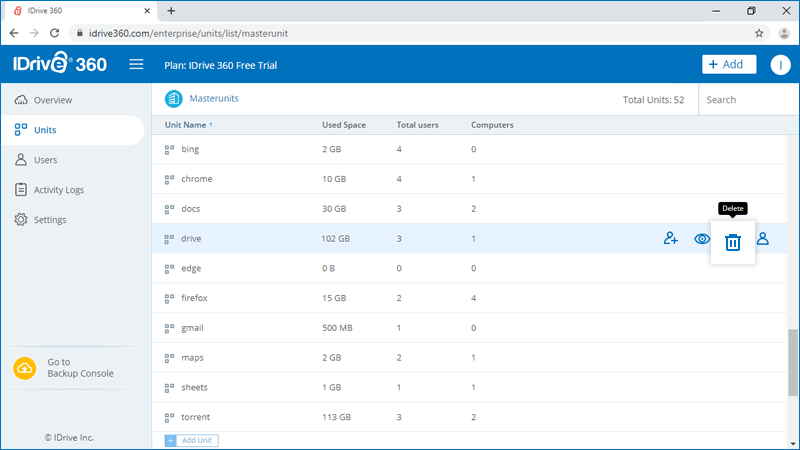
- In the popup that appears, agree to the terms by clicking the checkbox.
- Click 'Delete'.
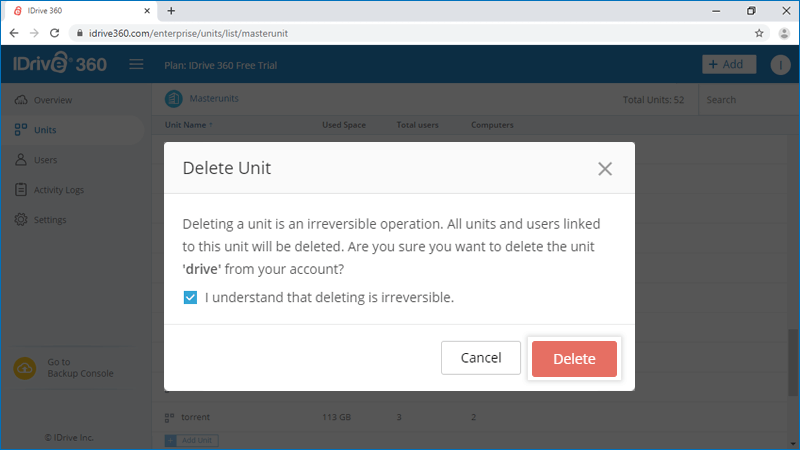
Once you delete a unit, all the associated units and users also get deleted. However, the configured computers can still be accessed by the admin.
How do I add users to my account?
To add users,
- Sign in to your IDrive® 360 account.
- Click the 'Go To Management Console' button.
- Click the 'Add' button and click 'Add User'. Alternatively, go to the 'Users' tab and click the 'Add User' button.
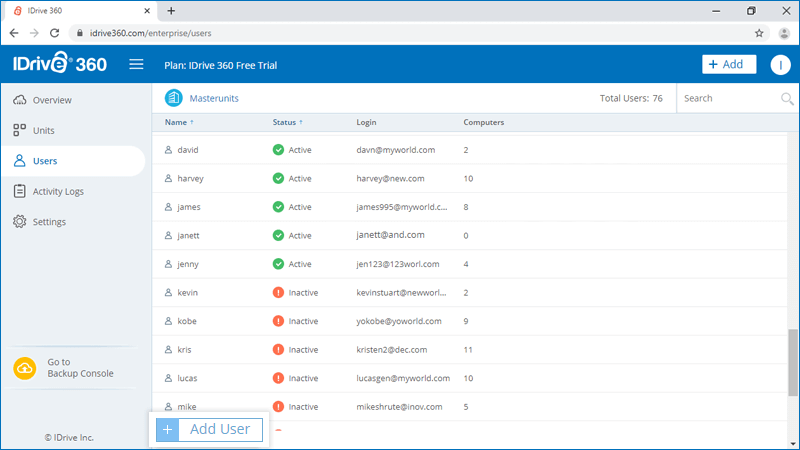
- In the 'Create new user(s)' section, enter the email addres of the users, separated by commas. You can also add multiple users via a CSV template.
- Add the user to any existing unit or sub-units, by selecting from the dropdown list.
- Set a role by selecting the required checkbox.
- Unit Administrator: As an admin, the user will have access to both Management and Backup consoles. Admin can manage users and backup operations for the entire unit and sub-units.
- Backup User: The access will be limited to only the Backup console. Users can add computers and manage the backup and recovery operations.
- Click 'Create'.
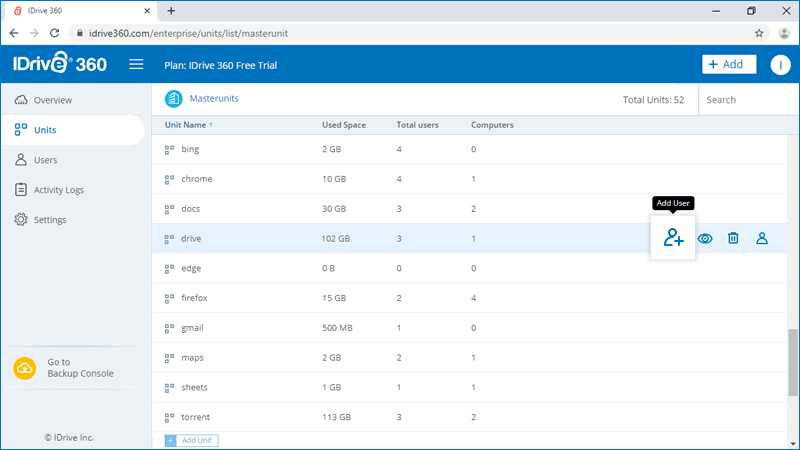
The invited users will get an email with the link to register to IDrive® 360. Once the users register, their accounts will be added to your account and will appear in the 'Users' tab.
Note: To view the list of users added under a unit or sub-unit, click  and select the respective unit or sub-unit from the drop down.
and select the respective unit or sub-unit from the drop down.
Can I add multiple users to my account from a CSV file?
Yes, admin can invite and add multiple users at a time by uploading a CSV file.
To invite multiple users,
- Sign in to your IDrive® 360 account.
- Click the 'Go To Management Console' button.
- Click the 'Add' button and click 'Add User'. Alternatively, go to the 'Users' tab and click the 'Add User' button.
- In the 'Invite Users' section, click the 'Download CSV Template' button.
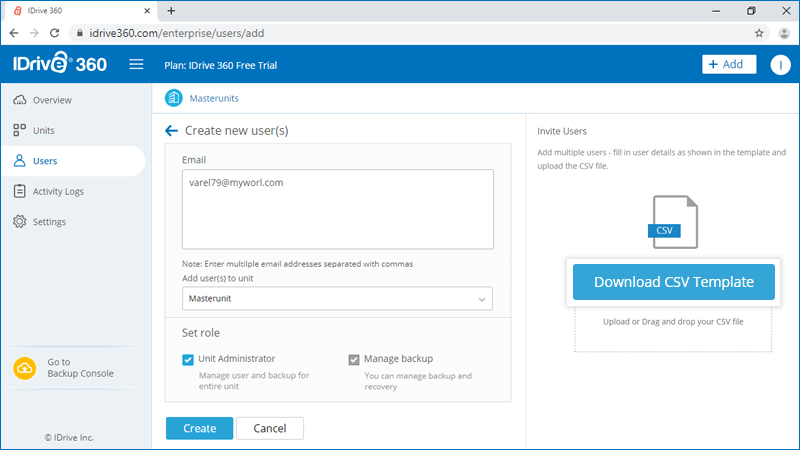
- Once the file is downloaded, open the file, delete the sample entry and add the information of your users. Save the modified file.
- Drag and drop your saved CSV file onto the 'Upload or Drag and drop your CSV file' area. Alternatively, click the area to browse for your CSV file and upload.
- In the popup that appears, click 'Add Users'.
Note: You can add up to 500 users at a time using the CSV file.
The invited users will get an email with the link to register to IDrive® 360. Once the users register, their accounts will be added to your account and will appear in the 'Users' tab.
Can I edit the user permissions?
Yes, you can edit user permissions for all the existing users.
To edit,
- Sign in to your IDrive® 360 account.
- Click the ‘Go To Management Console’ button.
- Go to the ‘Users’ tab and navigate to the user for which you wish to edit the permissions. Hover over the user and click
 .
. - In the popup that appears, click
 and edit the necessary permissions.
and edit the necessary permissions. - Click ‘Save Changes’.
Can I delete a user from my account?
Yes, you can delete a user from your account.
To delete a user,
- Sign in to your IDrive® 360 account.
- Click the 'Go To Management Console' button.
- Go to the 'Users' tab and navigate to the user you wish to delete. Hover over the user and click

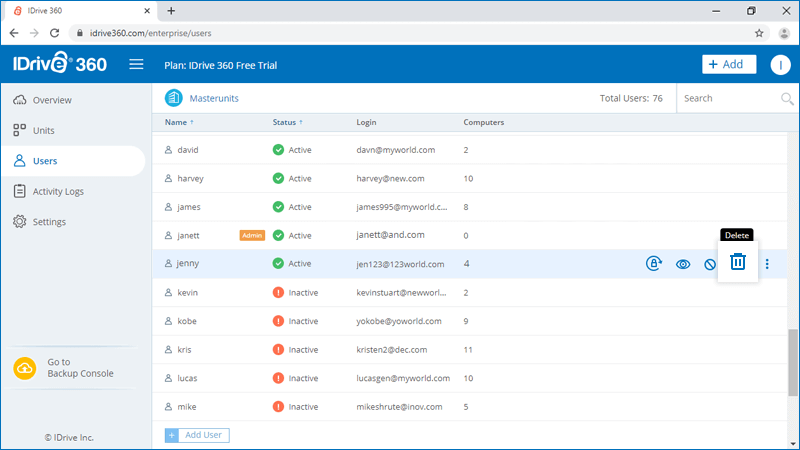
- In the popup that appears, agree to the terms by clicking the checkbox.
- Click 'Delete'.
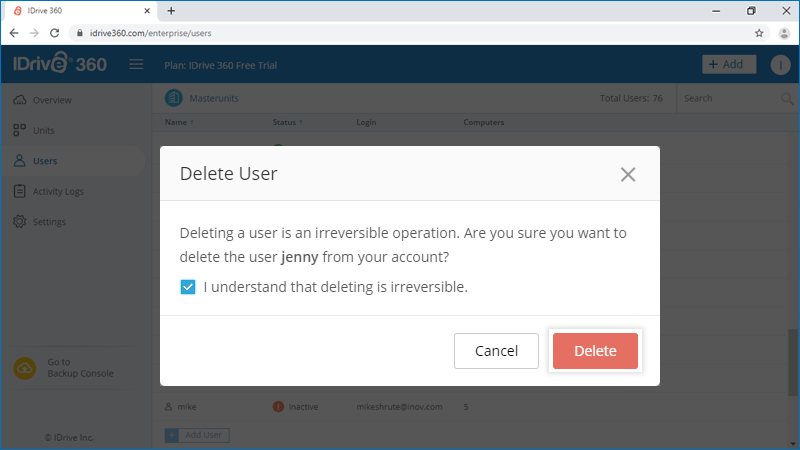
Once you delete, the user will not be able to sign in to their account. However, the configured computers can still be accessed by the admin.
If I want to disable a user account, can I?
Yes, as an admin, you can disable an active users' account from your IDrive 360 account.
To disable,
- Sign in to your IDrive® 360 account.
- Click the 'Go To Management Console' button.
- Go to the 'Users' tab, hover over an active users' name and click
 .
.
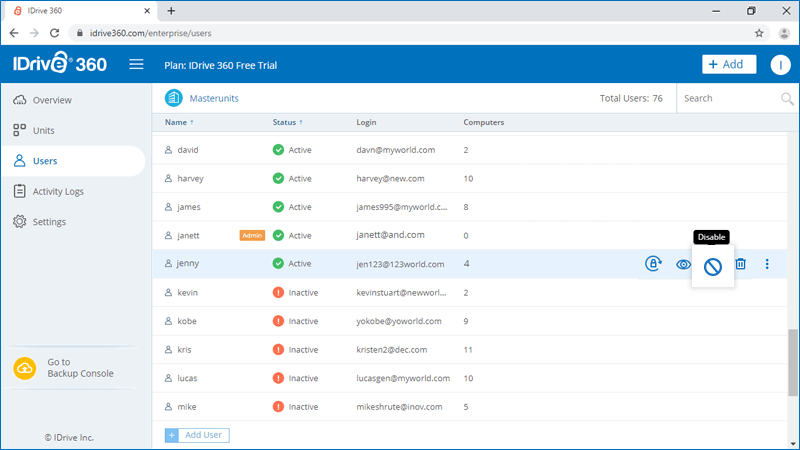
- In the popup that appears, click 'Yes'.
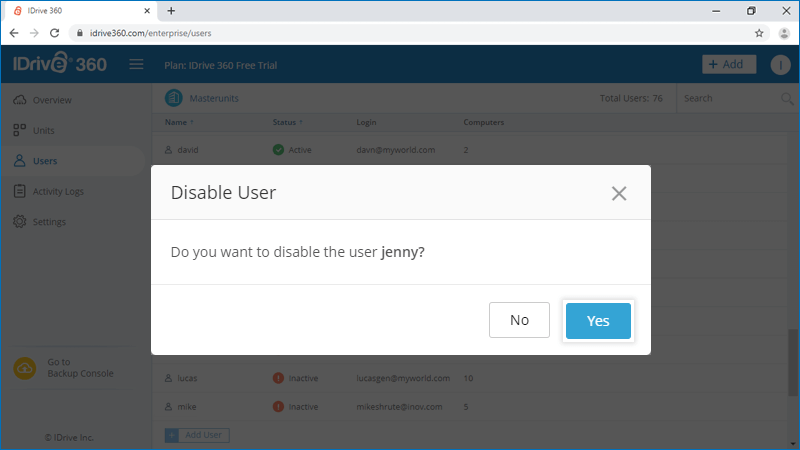
Once disabled, the user will not be able to sign in to their account.
To enable the account, hover and click  against the disabled users' name. Click 'Yes' in the popup that appears.
against the disabled users' name. Click 'Yes' in the popup that appears.
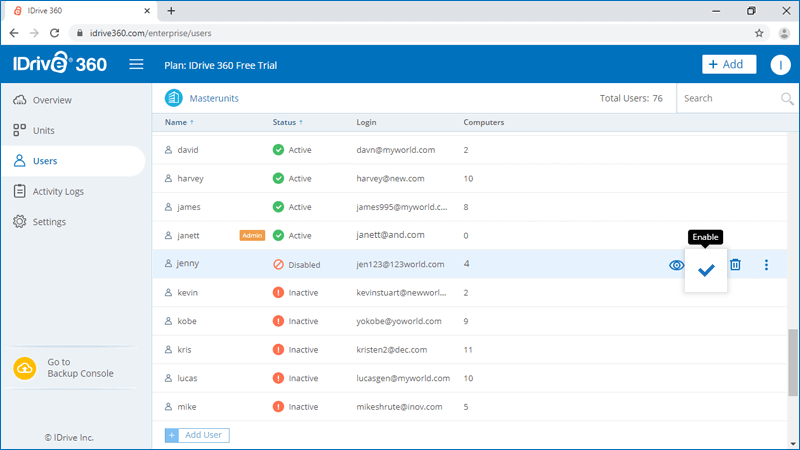
What are active and inactive users?
When you invite and add a user to your account, they appear listed in the 'Users' tab. However, the status against the name will show as inactive till the user accepts the invite and registers for an IDrive 360 account.
To resend the invitation, click  against the name of the inactive user.
against the name of the inactive user.
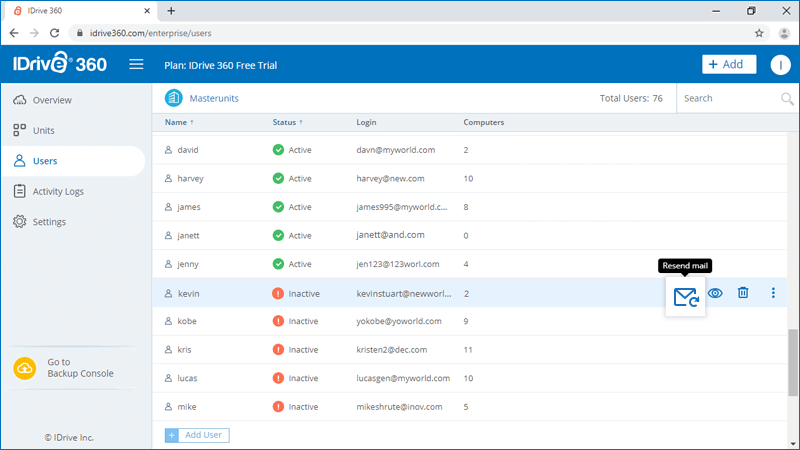
Once the user has registered for an account, the status changes to 'Active'.
Can I reset the password for any of my users?
Admin of an IDrive® 360 account has the option to initiate a password reset request for any of the active users.
To initiate,
- Sign in to your IDrive® 360 account.
- Click the 'Go To Management Console' button.
- Go to the 'Users' tab, hover over an active users' name and click
 .
.
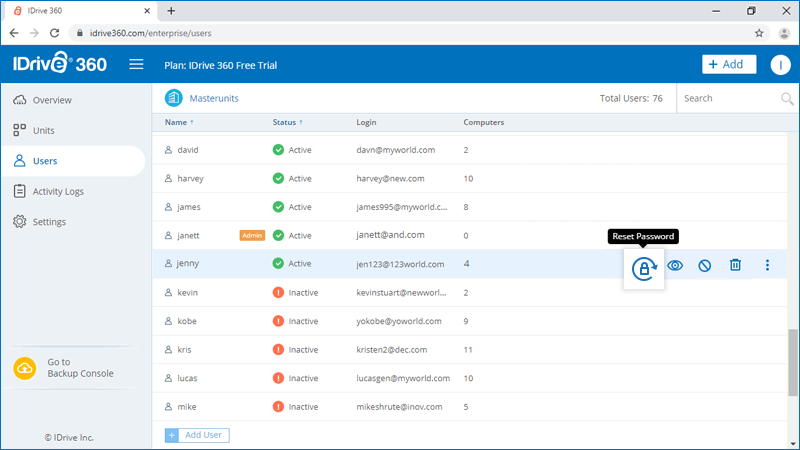
- In the popup that appears, click 'Reset'.
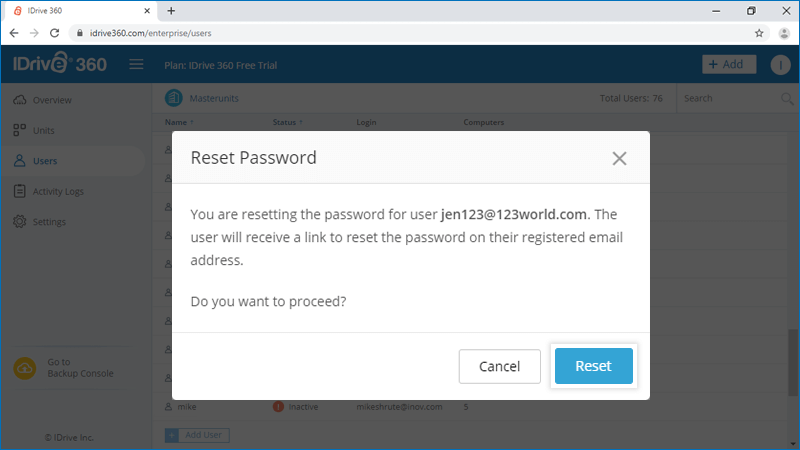
The user will receive an email with a link to reset the password for their account.
How do I set up IP based login control for my IDrive® 360 account?
'IP based login control' allows you to control your IDrive® 360 account access to the specific IP addresses, range of IP addresses or subnets.
To enable IP based login control,
- Sign in to your IDrive® 360 account.
- Click the 'Go To Management Console' button and go to the 'Settings' tab -> 'Security'.
- In the 'IP based login control' section, click 'Enable'.
- Enter the IP addresses, range of IP addresses or subnets from which the members of a unit can sign in to the backup or management console.
Note: You can enter multiple IP addresses separated by commas, specify a range of IP addresses, or enter a subnet
- Click 'Submit'.
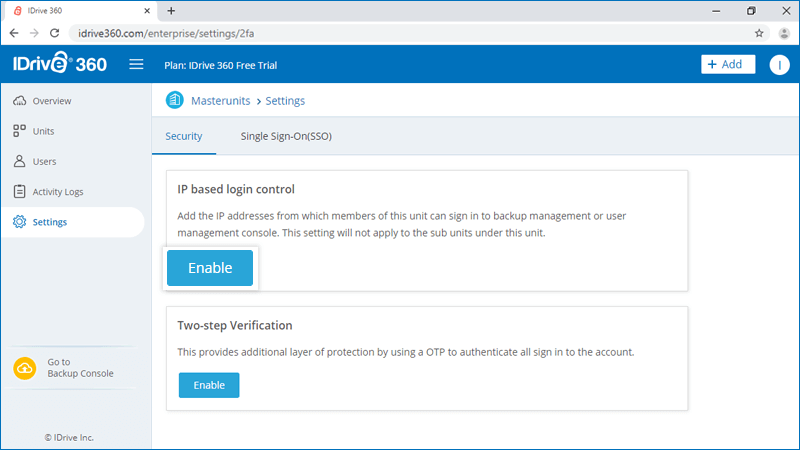
How do I set up two-step verification for my IDrive® 360 account?
The two-step verification process enhances the security of your account and prevents access by unauthorized parties. Once two-step verification is enabled, in addition to your password, you will need to enter a verification code sent to your registered email address or phone number, while signing in to IDrive 360.
To enable two-step verification for all the users in your account,
- Sign in to your IDrive® 360 account.
- Click the 'Go To Management Console' button and go to the 'Settings' tab -> 'Security'.
- In the 'Two-step Verification' section, click 'Enable'.
Note: Once enabled, all users as well as the admin must configure two-step verification in order to sign in.
- In the popup that appears, click 'Enable'.
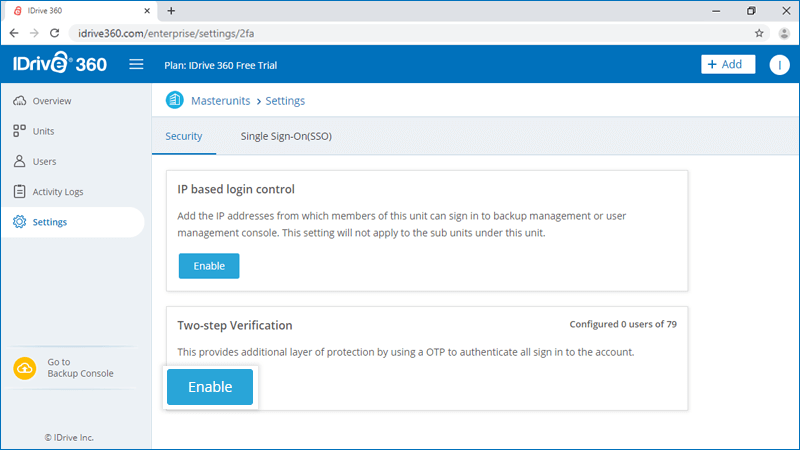
To enable two-step verification for a particular user in your account,
- Sign in to your IDrive® 360 account.
- Click the 'Go To Management Console' button.
- Go to the 'Users' tab. Hover over a user's name, click
 and click 'Enable 2FA'.
and click 'Enable 2FA'.
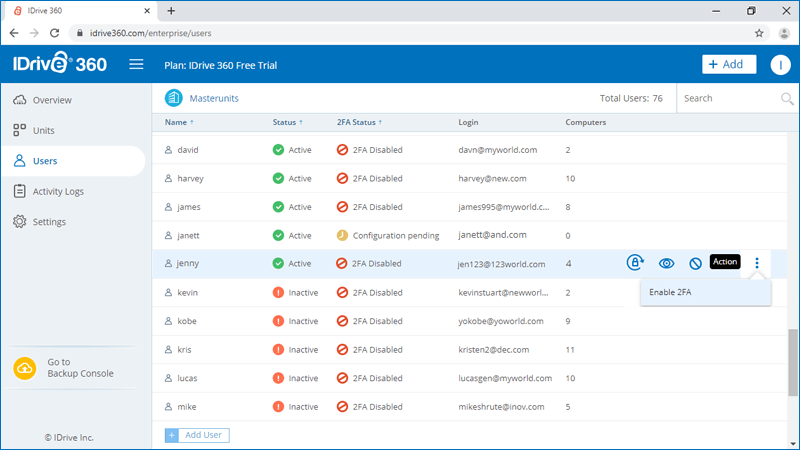
To sign in after two-step verification is enabled,
- On the sign in screen, enter your email address and password and click 'Sign In'.
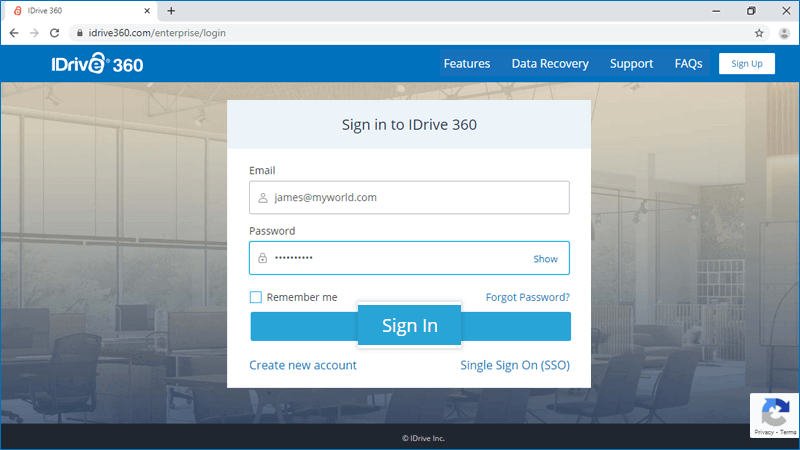
- Select 'Email Address' or 'Phone Number' as your preferred method of receiving the one-time verification code and click 'Confirm'. If you have chosen a Phone Number, enter the same and click 'Send Code'.
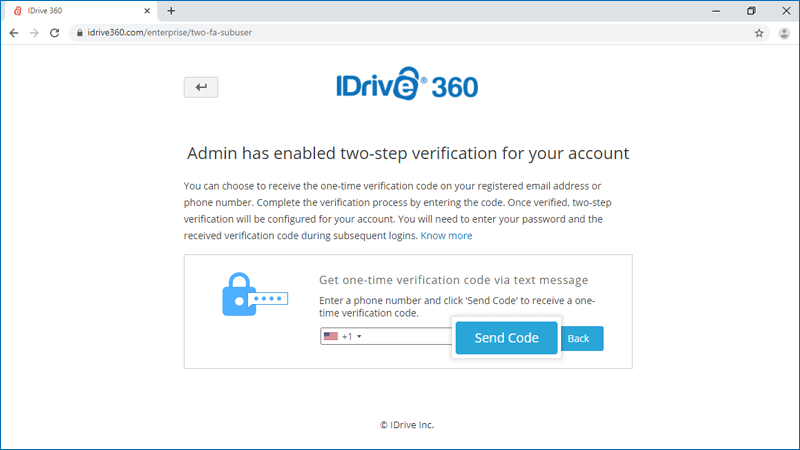
- You will be prompted to enter the verification code sent to your email address or phone number.
- Enter the code and click 'Verify'.
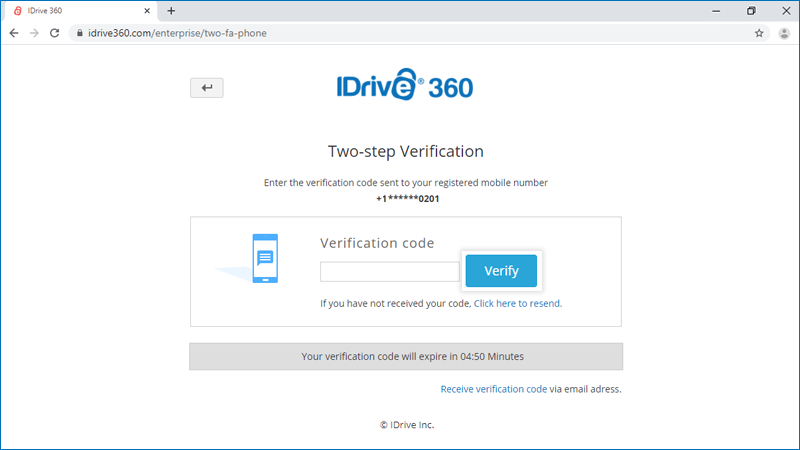
I am unable to receive the SMS containing OTP for two-step verification. What should I do?
During the two-step verification process, if you are unable to receive the SMS containing the OTP, you can choose to receive the verification code via email address.
Click 'Receive verification code via email address' in the two-step verification page.
A code will be sent to the registered email address. You can use this code to complete the verification process.
From where can I get an overview of my account?
To get an overview of your IDrive® 360 account,
- Sign in to your IDrive® 360 account.
- Click the 'Go To Management Console' button.
- In the 'Overview' tab, you can view the summary of all the information such as:
- Cloud backup space used
- Number of devices in use
- Users and units in the business unit
- Active alerts of devices
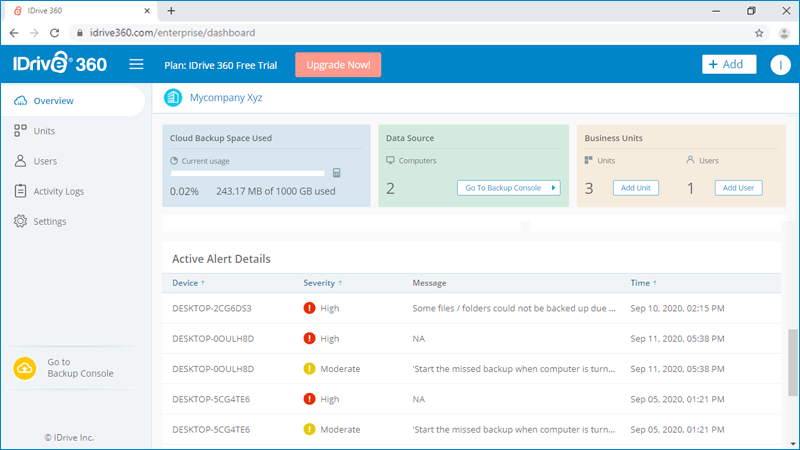
Where can I view the activity logs of my account?
To view the web activity logs of your account,
- Sign in to your IDrive® 360 account.
- Click the 'Go To Management Console' button.
- Go to the 'Activity Logs' tab.
- A list of all your recent web-based activities will appear, with details like event description, date and time of the activity, and the IP address used.
- You can also select a particular 'Start Date' and 'End Date' and click 'View Report' to view the activities during the selected date range.
- Click
 to apply filters based on event type to generate a report.
to apply filters based on event type to generate a report.
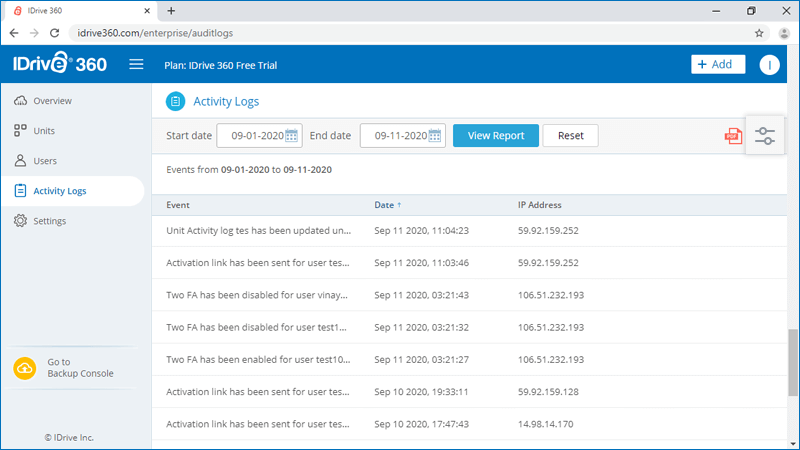
- Click
 to download a copy of the generated log report.
to download a copy of the generated log report.